How to get Windows 10 after July 29th. Updating via Upgrade Assistant
If you have at least once installed a new one yourself operating system, then you probably noticed the “Update” item, which was available along with the “Install” option. As you might guess, this function allows you to update the current operating system without having to perform clean install to clean hard drive. In this case, all system parameters, settings, and desktop objects will be transferred to new system as is, no changes. In this article I will tell you, how to update any version of Windows OS to new Windows 10 .
Microsoft's desire to transfer its users to the latest versions of operating systems is quite understandable and justified. Current stable support, release of new updates and patches, development of new software for a minimum number of supported systems - all these “goodies” have taken their rightful place in the company’s policy, and thanks to such advertising, users are increasingly abandoning their current versions of systems and moving to newer and more modern ones . Most versions of Windows are updated iteratively and gradually, that is, you can mostly only move to the next build by running a special advisor utility, but there are exceptions.
Another important nuance: You can only upgrade from an older to a newer version of the OS, but not vice versa. So, if you installed ten, you won’t be able to upgrade from it to Windows 7 (but within 30 days after the update) - you’ll have to reinstall the system from scratch. It will also not be possible to update a 32-bit operating system to a 64-bit one, and vice versa: x86 and x64 versions of systems are not compatible with each other.
How to upgrade from Windows XP to Vista
If you are still using XP, then you will not be able to switch to ten directly from XP. To upgrade to Windows 10, you will first have to run the update to Vista, then to seven, and only then will it be possible to switch to version number 10. Perhaps in this case it would be more appropriate to install Windows systems 7 or 8.1 again, onto a clean hard drive, followed by an upgrade to Windows 10, so as not to perform all these intermediate steps sequentially. But let's assume that you still decide to take the first path - first upgrade from XP to Vista. What to do in this case, and how to do it?
First, let's talk about which version can be updated to which.
- from XP Professional you can upgrade to Vista Ultimate or Vista Business;
- from XP Home to Vista Ultimate, Vista Business, Vista Home Premium or Vista Home Basic;
- from XP Media Center - to Vista Ultimate or Vista Home Premium;
- from XP Tablet PC to Vista Ultimate or Vista Business.
Before proceeding directly with the update procedure, save all important data in a safe, secure place. The best option would be to transfer documents to another hard drive, external HDD drive or USB drive. Remember that if you don't do this, your data may be lost forever, leaving you without vital information.
It's worth saying that Vista installation differs from the XP installation process. During the installation of Vista, instead of copying the distribution files to the internal drive, everything is transferred to the system partition boot image DVD. The Vista installer then scans the files current version XP and creates backup copies of all current essential data. Once the copies are created, your current version of XP will be replaced with the new Vista.
So, to start the update, run the installation EXE file from the disk. A form appears prompting you to begin the installation or update procedure. Select the “Install” item.
The preparation procedure for the installation process will begin. On the first form that appears in front of us, the wizard will prompt you to enter license key to activate the system. If you have such a key, enter it now. If not, leave the field blank and click the “Next” button.
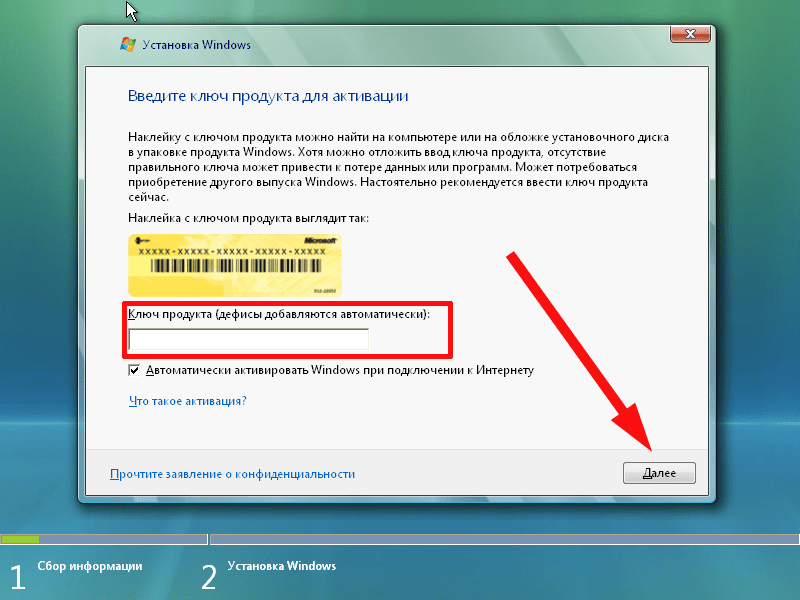
We will be able to activate Windows later using the activation key, but for now we will leave everything as it is and move on. We will see a warning about possible data loss and the need to re-install. reinstalling Windows. We agree with this by selecting the “No” option and move forward.

Next, we are asked to select the version of the operating system to install. If you want maximum performance and functionality, choose the “Ultimate” option - this is the most complete and comprehensive distribution (since we are doing all this with the goal of switching to Windows 10, I recommend this option). If you are just installing a system at an enterprise and can be content with slightly limited functionality of the system, choose the “Business” or “Home Premium” version. Be that as it may, no matter which version you choose, check the “Purchased edition of Windows selected” box, otherwise the installer may incorrectly perceive your copy of the system, and you will need to reinstall Windows again. Of course, this may not happen, but it’s better to play it safe by checking this box.

In the next window, we agree to the license by accepting its terms and conditions, and click “Next”.

In the next window we can begin the update procedure itself. To do this, select the “Update” option. If you prefer the function " Full installation", then the installation will start from scratch.

The next iteration may produce a form called the Compatibility Report. Here are listed those programs that in the new Vista may work with problems or not start at all. All this can be solved by installing new drivers and new versions of conflicting applications.

Well, that's all for upgrading from XP to Vista. If you find that a number of problems arise on the new system when launching applications or working with certain hardware components, update the drivers of all problematic components from the official websites of the developer company and reinstall the non-functioning applications. After that, all such troubles should disappear.
How to upgrade from Vista to Windows 7
Seven is one of the most popular families of the Windows line today. Support for system security and, accordingly, the release of new patches will last until 2020, so it’s too early to write off Win 7. The transition to Seven from Vista will be very relevant, since Vista is significantly inferior to its successor in terms of reliability and speed. Below I will tell you how to upgrade from Windows Vista to 7.
In general, the procedure is very similar to the one described for the transition from XP to Vista, but there are some differences. First of all, start a small Windows utility 7 Upgrade Advisor, having previously downloaded it from official resource here at this address. You should run it as an administrator, since this level of access is necessary to correctly access the hardware components of your PC.

This miniature software will scan all hardware components and peripherals used in the system for their compatibility with Windows 7 - very useful feature, if you are not sure whether your hardware will work in the “seven”. Before starting Upgrade Advisor, connect all the devices you use in the system (scanners, printers, gamepads, MP3 players, etc.) to your computer.

This will give you the most accurate list of results. Please be patient, the verification may take a few minutes.

After making sure that the conflicting devices in your system unit missing, you can proceed with the update process itself. If there are any, check in advance whether you can find an updated driver for the “seven” on the official websites of the manufacturers indicated in the list of conflicting components. If it is there, then no problems are expected. If not, most likely, difficulties will arise with the operation of the problematic device.

Again, remember to back up everything before upgrading. important files and documents, so as not to lose them when switching to a new operating system. First let's launch installation file setup.exe from boot Win disk 7, or double-click on the icon logical drive laser storage.
In the start menu, select the “Install” option.

When asked to download updates to your PC for installation, it is preferable to select the option to download updates, since they may contain updated libraries, which will result in updated hardware device drivers at your location.

On the next form, scroll down the license agreement and check the box to accept the license terms.

Finally, in the next iteration you will be asked to start the update procedure by clicking the corresponding graphic button. We initiate this procedure and monitor the update process.

At the very beginning, a form with a compatibility report may appear, which will indicate those components that may not work correctly in the new OS version. It’s worth noting that when you replace the drivers, all these errors will “go away,” so you don’t have to pay too much attention to this report.

Now comes the main routine of copying and applying files for the seven. You can brew a cup of strong tea and wait until all the files are on your hard drive.

After 20-30 minutes, the operation will complete and you will see the Win Seven desktop.
How to upgrade from Windows 7/8.1 to Windows 10
Immediately after the release of Windows 10, company representatives announced that there would be an update to Windows 10 from Win 7 or 8.1. Indeed, in older systems, warnings regularly appeared in the taskbar that the free upgrade was valid until July 29, 2016, and you were immediately offered to update your OS completely free of charge.
Anyone who listened to this advice successfully switched to ten, and has long ago mastered all the delights and advantages of this system. What should the rest do: those who did not have time to update or simply did not want to part with their native “Seven”, remaining committed to this, which has already become almost a classic OS? Will they really not have the opportunity to upgrade to Win 10 without any payment? Of course, it's still possible to update, and I'll tell you how to do it below.


After checking the integrity of the image, the assistant will begin preparing to apply the update itself.

When the preparation is complete, a warning will appear on the screen indicating that the computer must be restarted. We reboot and continue the installation process.


If your HDD works quickly and without lags, the file copying procedure will take a total of 10 minutes. If the hard drive is not very fast, the routine may drag on for 30-40 minutes, after which you will see a message indicating the successful completion of the update procedure.

A small informative comment for those who are not tempted by the possibility of installing a new OS on top of the previous one. By updating Windows 10 through the Update Assistant, the operating system will not only be activated automatically based on the credentials of your previous installation, but will also save data about this on Microsoft servers. What benefits will this bring us? If later you need to reinstall the system from scratch, even by formatting the HDD drive, then you should not enter serial number during installation - there is a subtle “Do this later” button. Check this box, and next time the OS will independently contact the company’s servers and “see” that this Windows computer 10 has already undergone the activation procedure, and will activate the new system completely automatically.
- I recommend it after the update, which takes up an impressive amount of space on the HDD (in my case it was 24GB).
- You will also find a lot of useful information.
We dare to hope that Microsoft will not block the above-described opportunity to update old systems to “ten”, and this offer will be indefinite.
The mechanisms for updating Windows 7 and 8.1 systems to Windows 10 are practically indistinguishable from each other, so I can safely recommend updating to users of both of these systems.
The promotion to upgrade Windows 7 and 8.1 to Windows 10 for all users ended at the end of summer 2016. Despite the fact that the free transition promotion expired a long time ago, many other methods worked for a long time - from changing the time in the system, to activating Windows 10 with existing keys of previous versions of the seventh or eighth generations.
But due to the fact that in January 2018 Microsoft representatives announced the official closure of any update opportunities, it seems that you can get it for free licensed Windows 10 is no longer possible. But as practice shows, many options that worked previously are still active. Let's look at the most convenient and effective of them.
Currently there are three working methods: free update: using the assistant utility Windows Upgrade Assistant, system activation with a key from previous versions, and a clean installation of Windows 10 (relevant for users who have previously made the transition, but for some reason returned to previous versions).
Possible options updates:
Before considering current upgrade options, you need to consider the following points:
- The process of upgrading to Windows 10 cannot be completed with Windows Vista or XP.
- The system from which the transition is made must have the latest updates installed.
- The current system must be activated or an official key purchased.
- The computer hardware must be supported by Windows 10.
Updating via Upgrade Assistant
For a long time after the termination of the free update promotion for all users, Microsoft provided the opportunity to switch to a new one for free Windows version 10 for people with disabilities. At first, the period of this promotion was extended until December 31, 2017, but after this period expired, the opportunity to upgrade was active until January 18, 2018.
The company even created a separate one to make the upgrade as comfortable as possible. One of the features of this promotion was that the user, to confirm his incapacity, did not need to undergo any special checks or confirmations. Anyone could update by going to the website and downloading the Windows 10 Upgrade Assistant utility.
At the moment, on home page On the Microsoft website for updates for people with disabilities, there is an announcement about the termination of this promotion. The company indicates that now the only option is to purchase the original version already pre-installed on the new device, or to purchase a separate full version of the software. No download links for this utility are provided.
BUT The downloader file (Windows 10 Upgrade Assistant) is still available on the Microsoft website, download while you have access.
If the file disappears from the downloads, write in the comments, we’ll try to simply put it on the site (if at that time this update option in general still works).
During the first installation, the program will check the current version of the update assistant.

After this, you will need to read and agree to the terms of the license agreement.

Setup Assistant will check if you can upgrade to Windows 10 on your this computer.

And, if all the points have passed a positive check, after clicking the OK button, the update process to Windows 10 will begin. After the update is completed, the key of the previous version is picked up, and at the end the user can use the activated system.

If the utility gives an error when you first launch it, this may be due to what was said earlier - Microsoft has officially closed the possibility of this update. But to get around this limitation, it is enough to change the system time to any one that will be earlier than 12/31/2017.
To do this, click on the clock on the taskbar and go to change the date and time settings.

Then you need to go to the section to change the date and time.

And then choose any date that is earlier than the agreed date of 12/31/2017.
After this procedure, you can try to run the update assistant program again, it should start smoothly and update the system.
Updating using a key from previous versions
This method is the simplest and fastest. To get started, you already need to be the owner of a Windows seventh or eighth generation key. To switch to Windows 10 you need to:

The system must accept the key from previous version and carry out activation.
Clean installation of Windows 10.
It is necessary to point out once again that this method suitable for users who have previously upgraded to Windows 10. It consists of simply performing a clean installation of Windows 10, and the activation key should be automatically picked up by the system.
The activation key should be automatically accepted due to the fact that the user became a digital license holder when they first upgraded to Windows 10. This means that the activation key is tied to the hash of the equipment installed on the user's system. Then, after logging into your Microsoft account, activation data is stored on the company’s servers, and the digital license is automatically assigned to both the user account and the system hardware.
Windows 10 OneDrive is like a red rag: what is this program and how to remove itUpdated: December 17, 2019 by: admin
Hello friends! We keep receiving letters on our website asking us to tell us how the upgrade to Windows 10 happens after July 29th and whether it is still free. As you know, the period for free upgrades from previous operating systems: Windows 7, 8.1 to Windows 10 has ended on July 29, 2016. Specifically, readers ask one simple question: “ Is it possible to upgrade your operating system to Windows 10 for free now?»
I have no secrets from my friends - today you can upgrade to Windows 10, but you will have to do it in a slightly unusual way and it’s up to you to decide whether to use this method or not. Let me remind the uninitiated in a nutshell what we are talking about.
Published on July 29, 2015 final version the latest Windows 10 operating system, on the same day Microsoft officially announced that everyone is given the opportunity to update their operating systems for free: Windows 7, 8.1 to Windows 10 up to July 29, 2016. A huge army of PC users took advantage of the offer and upgraded their previous OS to tens within a year. But of course, not everyone made it, because many people are far from computer news and Microsoft learned about such an offer only afterJuly 29, 2016, and of course we regretted it a little, because Windows 10 Home costs no less today - RUB 7,000.00 PRO version even more 9 000,00 . If now I’m talking about you and you are just such a person, then perhaps the following information will be useful to you.
The point is that Microsoft has announced a lifetime upgrade option to Windows 10 people with disabilities, but when upgrading to Windows 10 the system does not check for special computing devices for people with visual and hearing impairments, that is, anyone can upgrade their Windows 7 or Windows 8.1 to Windows 10 on any computer or laptop. The update will occur before the final Anniversary release Update Windows 10 build 1607 (OS Build 14393.447).
So, we have a real Packard Bell laptop With installed Windows 8.1 for one language, which was never updated to Windows 10. 
Note: After the update, all our installed programs will remain in place, and nothing will happen to personal files, they will remain safe and sound on all disks.
(Left click on the screenshot to enlarge)

Follow the link: https://cloud.mail.ru/public/CG6h/WswyzYn9R download and run the Upgrade Assistant “Windows10Upgrade28085.exe”
and click “Update now”:

The Windows10Upgrade24074.exe update assistant is downloaded to our laptop and we launch it.

We accept the terms of the license agreement. Click on the “Accept” button

Happening quick check your computer is compatible with Windows 10.

The process of preparing the update begins and Windows downloads 10.


The update is ready. To complete it, you need to restart your computer.
Click “Restart now”

The computer reboots and work with updates begins.

The main process of upgrading to Windows 10 is over. Click “Next”

You can use standard parameters, or you can customize your own,
How to upgrade to Windows 10 for free after July 29, 2016? Until July 29, Microsoft was offering a free Windows 10 update for Windows 7 and Windows 8.1 operating systems.
A user whose computer has a licensed Windows 7 and Windows 8.1 operating system could upgrade to the new Windows 10 operating system for free if the hardware and software met certain requirements. Many decided to switch to the new OS; on other computers, the operating system independently updated to Windows 10; other users decided to stay on the old operating system.
It's worth noting that Microsoft was quite persistent in offering a free update. Some users didn't even try to update, but it still happened. A colleague brought me her laptop at work so I could look at it. She said that they didn’t do anything, only her daughter surfed the Internet, and then something went wrong there. After turning on the laptop, I saw that her computer was running Windows 10 instead of Windows 8.1.
What about those who want to get a free upgrade to Windows 10 after July 29? There is still a way out of this situation.
How to upgrade to Windows 10
Microsoft has left an option for a free upgrade to Windows 10. The fact is that you can upgrade your computer to Windows 10 using the free upgrade for users with disabilities.
One of the pages of the official Microsoft website contains the following information:
The free upgrade to Windows 10 ends on July 29. However, for assistive technology users, this offer will not expire as Microsoft strives to make Windows 10 as accessible as possible for people with disabilities.
Therefore, if you have Windows 7 or Windows 8.1 installed on your computer, and you did not take advantage of the opportunity to update the system, you can install the Windows 10 update for free after July 29, 2016. To do this, you can take advantage of this offer to legally update the operating system.
Windows 10 is updated through a special program Windows updates 10. To start the process of upgrading to Windows 10, go to the free upgrade page for users with disabilities: https://www.microsoft.com/ru-ru/accessibility/windows10upgrade (this page does not currently exist).
On the Microsoft website page, click on the “Update Now” button. The Windows10Upgrade24074 application will be downloaded to the computer, which will be used to update the old operating system.
Review the requirements for the Windows update process:
The size of the downloaded files is more than 3 GB. Internet connection fees may apply. Windows 10 upgrade offer applies to eligible Windows 7 and Windows 8.1 devices, including those previously purchased. Hardware and software must meet specific requirements, and feature availability may vary by device and region. Requires Windows 7 SP1 or Windows 8.1 Update. Certain editions are excluded from this offer: Windows 7 Enterprise, Windows 8/8.1 Enterprise, and Windows RT/RT 8.1. Compatibility information and more important information For installation information, please visit the device manufacturer's website and page technical characteristics Windows 10: Upgrade to Windows 10 automatically. There may be additional requirements for upgrades in the future.
Before switching to a new system, install updates for the relevant operating system through Windows Update.
It turned out that the “perpetual update” on Windows 10 ends on December 31, 2017. Microsoft did not keep its promises, but the opportunity to update the system remained.
Download the Windows 10 Upgrade Assistant utility to your computer.
Download Windows 10 Upgrade Assistant
Sometimes, the Windows10Upgrade24074 utility works not in Russian, but in English.
Upgrade to Windows 10 using Windows10Upgrade
Run the Windows10Upgrade24074 utility on your computer, it will open on your computer special program to upgrade to Windows 10.
In the Windows 10 Upgrade Assistant window, accept the terms of the license agreement.


The system loading process will take some time, which depends on the Internet speed and the load on the Mikeprsrft servers.

Once the download is complete, the update will be checked.

Then the process will begin Windows installations 10, which will take some time. First, the update is prepared.

You will see a message in the application window stating that the update is ready, restart your computer to continue installing Windows 10.

The update process will begin. Do not turn off your computer during this time. Your computer will restart several times.

After the update process is completed, the Windows 10 operating system will load. The “Windows 10 Upgrade Assistant” window of the system update utility will open with information about the successful update.

After the update process is completed, Windows 10 1709 (Fall) will be installed on your computer Creators Update), and not Windows 10 24074, as one might assume from the name of the version of the update utility. Windows activation 10 occurs automatically with the key from the previous version of the operating system. Activation information will be saved on a Microsoft server.
In the future, the user can update this version of Windows 10 to the latest, most current version of the operating system.
Conclusions of the article
To upgrade to Windows 10 for free after July 26, 2016, you can take advantage of the Disability Offer. Using the Windows 10 Upgrade Assistant application, the latest version of the Windows 10 operating system will be installed on your computer.
As you know, the free system upgrade to Windows 10 ends on July 29, 2016. If after this date you want to install latest version from Microsoft, you will have to buy a license. In this article, you will learn how to bypass the payment and download Windows 10 after July 29th.
Windows 10 is available as a free update for Windows users 7, 8 and 8.1. Also, users using older versions can update their computer if they use the Technical Preview version. Everything will change after July 29 this year and you will have to buy a license.
However, it is possible in a simple way bypass this requirement and upgrade your computer to Windows 10 or simply reserve the latest version Microsoft systems. We offer several ways to achieve this goal.
The first method is the easiest to get free Windows key 10. It will only take a little time. Before you start doing this, write down backup copy all data on external drive or in cloud storage.
Then simply update your computer to Windows 10 - from Windows Update or from the windows icon on the taskbar, or using a special Media applications Creation Tool. Of course, this will take some time. After the update, you need to set up an account. That is, we assign Windows 10 an e-mail address to mailbox Outlook.com or create a new account. A Windows 10 key will be assigned to it.
Then check that new version The OS has been activated on the computer. To do this, open the Settings application (Win+I) and go to the section
Updates and Security > Activation.
If the system is activated, you will find information about this. If not, just click the appropriate button and wait until Windows 10 sends the information to Microsoft servers.
The next step is to roll back to the previous version that you were using - for example, on Windows 7. The process of returning to the previous OS is not complicated. The system can be safely restored within 30 days of installing Windows 10. Alternatively, you can simply install Windows 7 or another version of the system from the installation disc.
That's it. Now our account Outlook.com will assign a Windows 10 key, which you can use if necessary. At the same time, we can continue to use previous operating systems from Microsoft.
The second method is disk cloning
Let's consider a slightly more complex method. If volume allows free space on your computer or have an additional external hard disk, then you can clone the system. This way we will not lose any data and will be able to quickly recover it.
This method is very similar to the one above. The only difference is that instead of updating the system and “overwriting” the previous one, we simply clone the latter to another disk. After upgrading to Windows 10 and activating the key, simply restore old version OS on the computer. This method can be used if Windows 8.1, 8 or 7 is installed.
If you do not know how to clone and transfer an operating system to another medium, please refer to the separate instructions, which are very detailed and accessible. After cloning our system, we update to Windows 10, activate it and then restore it old copy systems. The effect is the same as in the previous method - we continue to use the old OS, while having free key Windows activation 10.
The third way is special features
The last method is the least labor-intensive and will take a little time. However, it is not 100% researched by Microsoft and therefore not as reliable. It consists of using the accessibility options on your computer.
How to get free access to Windows 10? On its block, Microsoft posted a laconic message that users using this function can upgrade their computer to Windows 10 for free even after July 29, 2016. However, experts do not explain what exactly the extension of the free Windows 10 update will consist of. Is it enough to use one accessibility option (for example, a larger mouse cursor or a screen magnifier) or maybe you need to activate all the options.
There are quite a few of the latter - Magnifier, on-screen assistant, high contrast, encoded subtitles... Until Microsoft explains exactly what requirements are needed to extend free access to Windows 10, until then this method will be a rather risky option. As soon as we know more detailed information about this, we will try to update this part of our article.






