Self-firmware for Philips Xenium smartphone
Dear readers, you have decided to find out how to flash a Philips Xenium phone. It’s worth saying right away that you won’t be able to flash a specific phone, since we will be working with company smartphones. You need to understand this fine line between phones and smartphones - the latter have much more functionality. Philips Xenium smart phones run Android OS. We won’t bore you with waiting and will immediately move on to the topic of today’s discussion - Philips Xenium firmware. First, let's tell you about existing flashing methods.
Firmware methods
There are two ways:
- Official update of smartphone software using the device itself, without connecting to a computer.
- Flashing using a third-party utility SP Flash Tool, which is installed on your computer or laptop.
Choose the method that suits you. Next, read the basic recommendations and rules that users need to understand.
What do you need to know before installing the firmware?
- First of all, it is worth remembering that all actions are performed at your own peril and risk. Each case is strictly individual, therefore, it is simply impossible to control the operation of all devices. It is advisable to collect information from some sources, indicating the model number of the device.
- When connecting to a computer or laptop, use only the original USB cable.

- Please note that working with the SP Flash Tool program is discussed using the example of a Philips Xenium device. For the rest, you just need other files to download, although the principle of operation is the same.
- Using these methods, you can work specifically with smartphones running the Android operating system.
- Now you can start flashing your device!
Over-the-air software update
Friends, we will try to update the version of the operating system of the Philips Xenium smartphone. If you don’t know the meaning of “by air,” then we’ll tell you. This means that the update will be performed directly from the phone itself without the use of a computer or cords.
- The update will be downloaded from the company's servers. The size of the firmware can weigh more than one gigabyte, so take care of your Internet traffic. But owners of unlimited tariff plans can not worry and calmly go about their business. The download must take place over Wi-Fi networks. Therefore, the first step is to connect to an available wireless network.
- Take your Phiilips Xenium and go to the device settings menu.
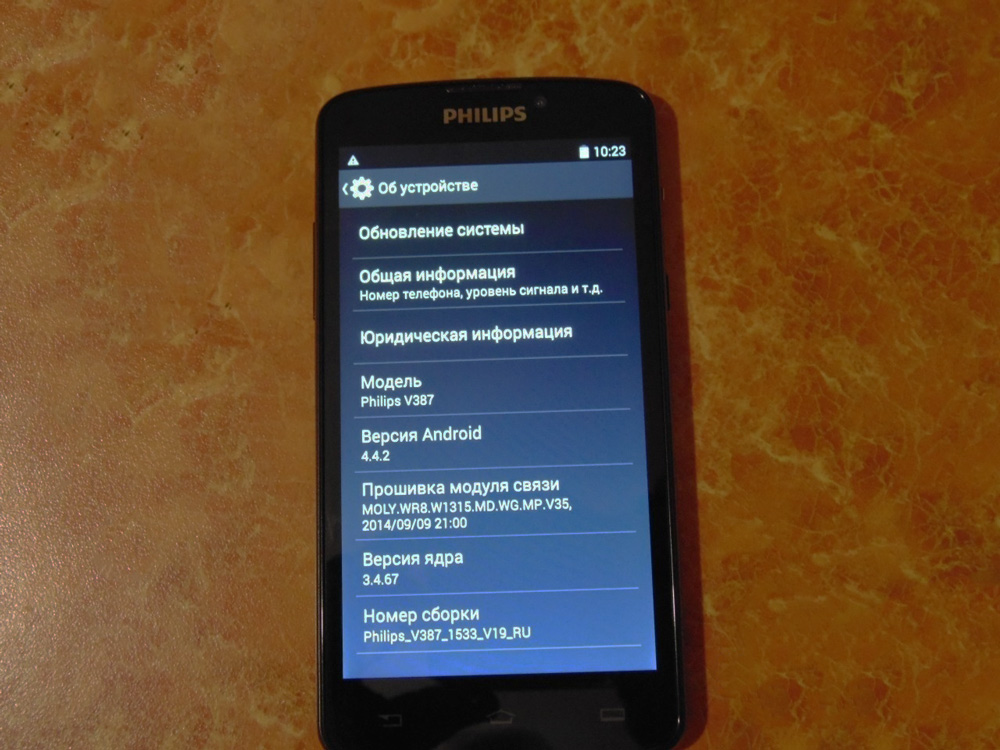
- Now we look for “About device”, where there is an “Update” tab. Here we will need a tab called “Software Update”, click the update button. If your smartphone says that updates are already installed on your device, it means there are no available firmwares for your device. That is, the latest available version of the operating system is installed. Otherwise, you and I agree to download the updates and wait for it to finish.
- During the update, the device may reboot several times. Therefore, we don’t panic right away, but just be patient. When everything is ready, you will see the home screen of the device.
- Congratulations! You have successfully completed the task. You now have the latest version of Android software.
Firmware using SP Flash Tool
So, as noted above, this method is suitable for those who want to install a modified or factory version of the firmware using third-party methods. What should be done?
- First of all, you need to download and install drivers on your computer for firmware. Otherwise, you may have problems installing files on your smartphone. By the way, you can immediately turn off your device. This will come in handy in point eight.

- Next, download the archive with the SP Flash Tool software utility. You need to unpack it into a separate folder on your computer. Please note that only Latin letters should be used in the path to the files, nothing more. That is, the names of folders and subfolders must be in English. For example, if you unzipped documents on drive D to the SP folder, then the path should look like this: D:\SP\.
- Now download the firmware files https://yadi.sk/d/7Tgi5ceD33nA7j and unpack it the same way. The requirements for the archive are the same as in the previous paragraph.
- Friends, you can run the Flash_tool.exe program. It is located in the folder from the second paragraph. In the application window, you need to click on the Scatter-loading button and in the dialog box that appears, select the file MT6589_Android_scatter_emmc.txt, located in the folder with the firmware from the third point.
- Check that the box next to DA DL All With Check Sum is checked. Otherwise, install it manually.
- The next check is when the modes are turned on. In the upper main menu of the program, click on Options and make sure that USB Mode and DA Download All are checked.
- You are on the way to the finish line - click on the Download button.
- It’s your smartphone’s turn: connect the device to the computer via USB in the off state.
- If everything is done correctly, you will see a green circle, indicating the end of the device flashing process.
- Now you can disconnect your phone from your personal computer and use your smartphone.
Conclusion
Today we worked on how to flash or reflash the Philips Xenium W8510 smartphone. If you did everything correctly, then we can congratulate you on your success! We share it with other users in the comments. Also tell us why you like the Xenium device?






