PHILIPS XENIUM W8510 - Stock firmware, modified recovery and...
Hello everyone, here I am Philips xenium w8510 The firmware of which took me less time than installing drivers for the “seven” for it. I tried to install them for about an hour, but to no avail, but by “poking my finger at the sky” I finally figured it out and I’ll talk about it in this post.
But first, let's talk a little about my feelings when using this device under standard conditions. So, what did I experience when I held it in my hands... but absolutely nothing. An ordinary MTK Chinese on Android, of which there are a lot now, but it’s still a Philips, which means that the feature of this smartphone is a very capacious 3.3 Ah battery and a “unique” charging algorithm.
I'm only interested in one thing - is it true that it can last 18 hours in talk mode? Have any owners of this model checked this? This device came to me with a “swollen battery” malfunction. I changed the battery without any problems, although after that the case began to play and creaked a little, but it was tolerable. I can’t say anything more about this device, so let’s start flashing its firmware.
ATTENTION!!! Before starting software updates, rooting, resetting settings and other manipulations with your own or, God forbid, someone else’s device HIGHLY RECOMMEND read this one. In short, you have been warned and don’t say later that this is the first time you’ve heard this.
Let's prepare for the software update
List of everything you need to flash and install the modified recovery:
- The first step is to fully charge the battery;
- MicroUSB - the original cable included in the kit will also work;
- Standard factory firmware - W8510_M6589A_1336_01_V09C_RU ;
- Stitcher - SP_Flash_Tool_v3.1308.0.1 ;
- Drivers - W8510_driver ;
- An average configuration personal computer with the WIN7 SP1 operating system should be enough;
- miui_recovery - modified recovery.
Philips xenium w8510 - installing drivers
So, this was the longest and most difficult part in the process of updating the software of this phone. I couldn’t install the drivers on my PC, I tried many methods and versions until I found a very simple way. Here he is:
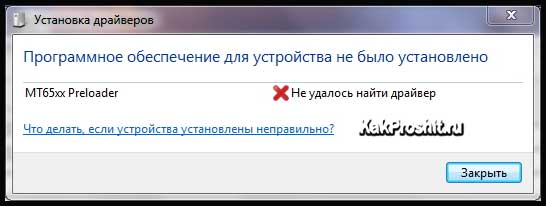
Step 1:We connect the smartphone to the computer and see that the drivers are not automatically installed in the system.
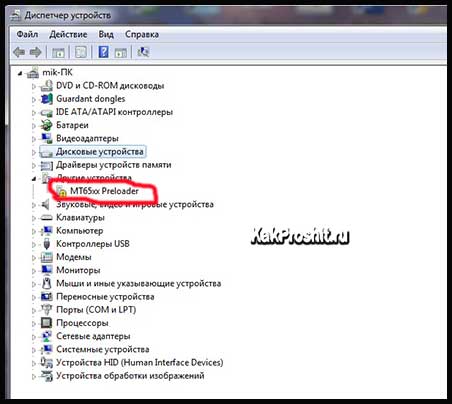
Step 2:Open the device manager and find the line MT65xx Preloader
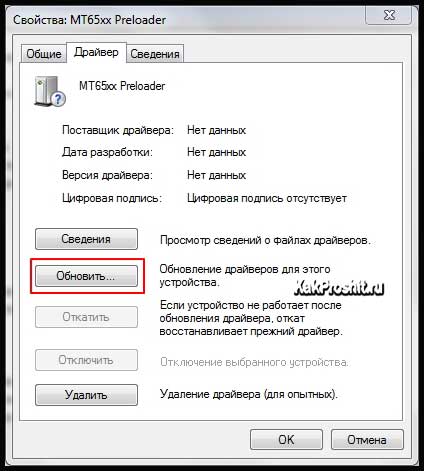
Step 3:Go to the properties of this device, in the “Driver” tab, click the Update button.
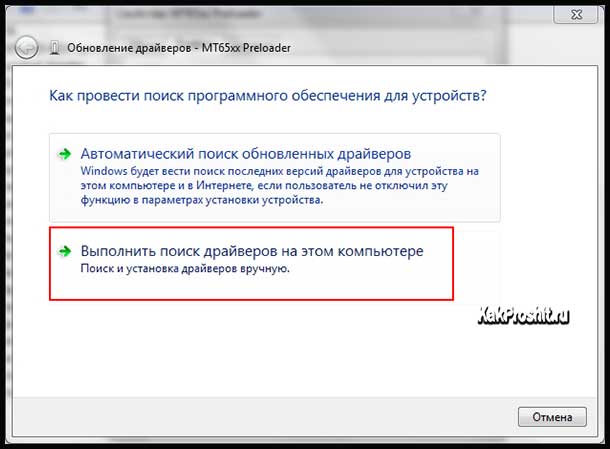
Step 4:Select manual search for drivers.
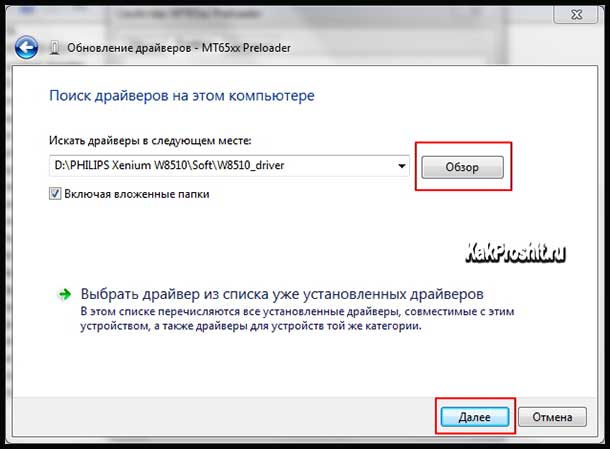
Step 5:Then specify the folder with the drivers and click Next.
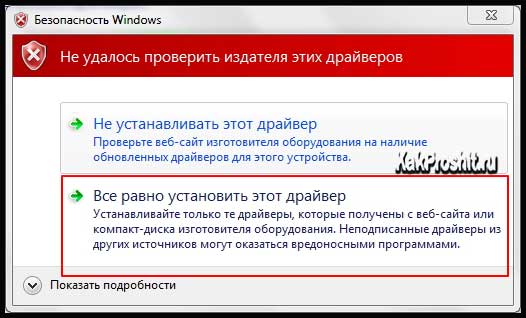
Step 6:Confirm the installation of drivers.
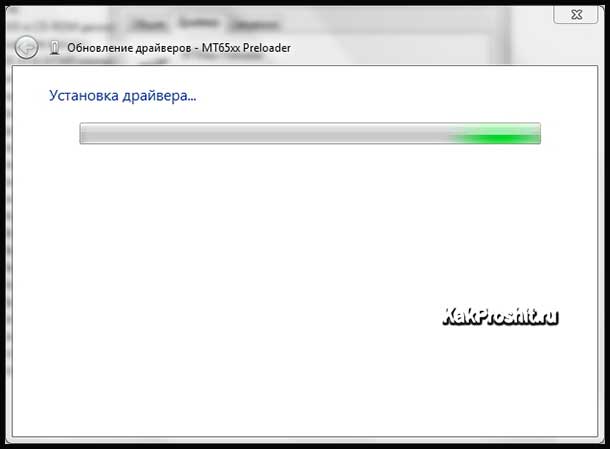
Step 7:Copy and installation process.
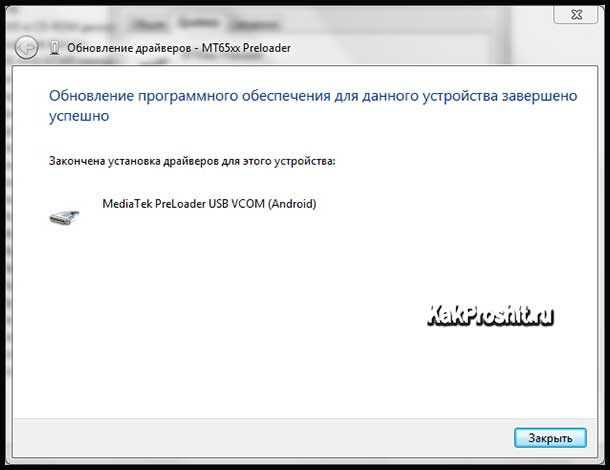
Step 8:The driver is installed.
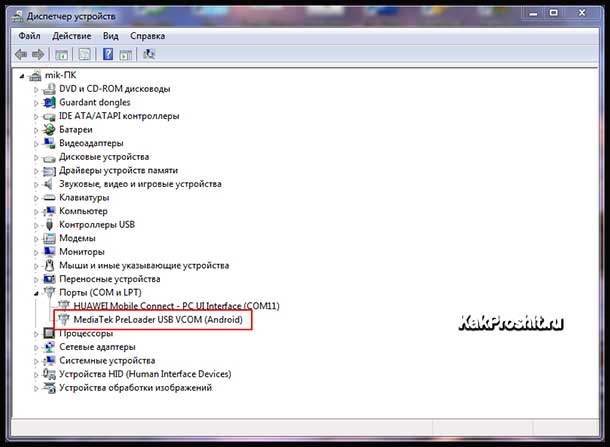
Step 9:The following line should appear in the manager.
Installing factory firmware
Now let's configure the flash driver and flash the Philips xenium w8510 with the standard version of the software. I remind you that in order not to make a “brick” out of the device, charge the battery completely, check the cable for functionality and, if possible, make a backup. ATTENTION: When flashing the firmware, all user files will be deleted - SAVE.
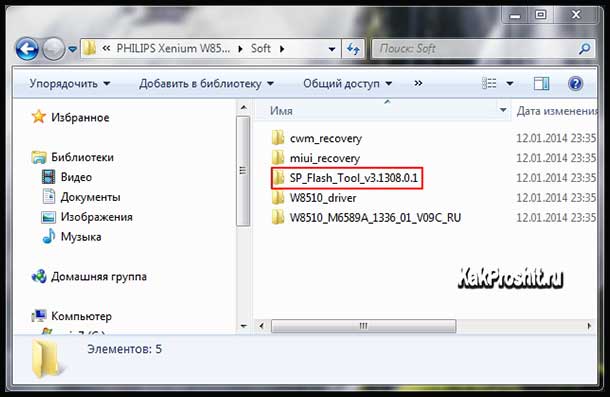
Step 1:Open the folder SP_Flash_Tool_v3.1308.0.1, which is located in the downloaded archive.
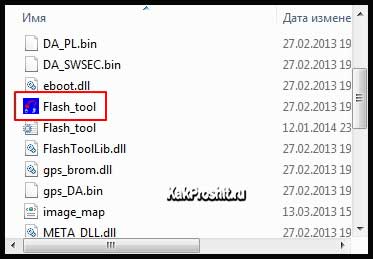
Step 2:Launch the Flash_tool.exe application.
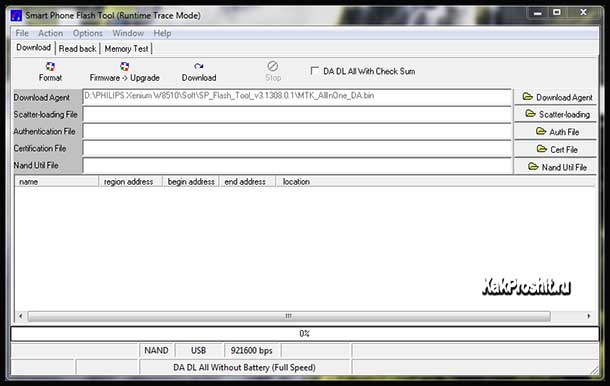
Step 3:Flash drive user interface.
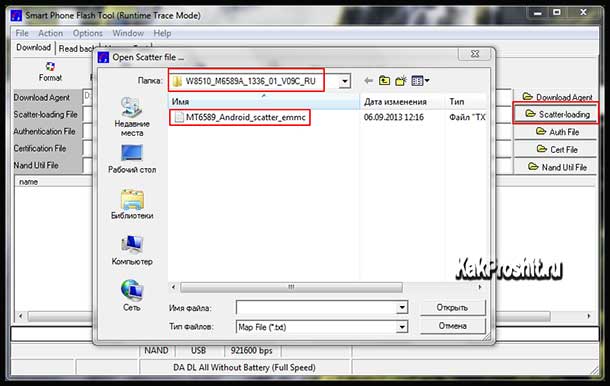
Step 4:Click on the Scatter-loading button and select the firmware file MT6589_Android_scatter_emmc.txt from the W8510_M6589A_1336_01_V09C_RU folder.
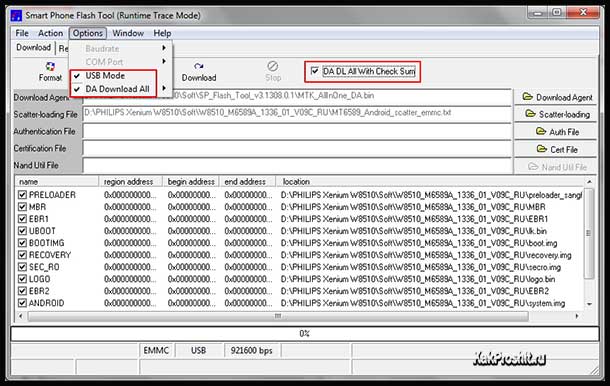
Step 5:Check all the necessary boxes in the settings. Be sure to check the box DA DL All With Check Sum.
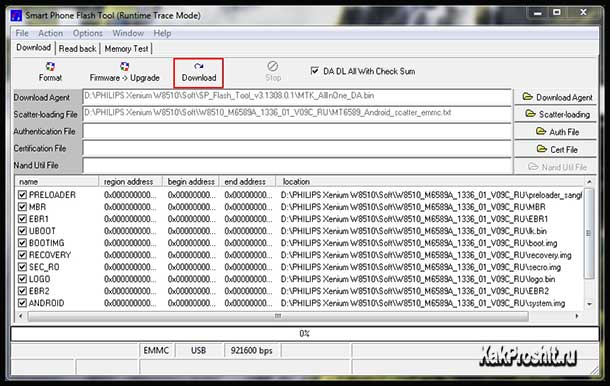
Step 6:Click the DOWNLOAD button. Turn off the phone, remove the battery (remove and insert). And connect the phone to the PC with a cable.
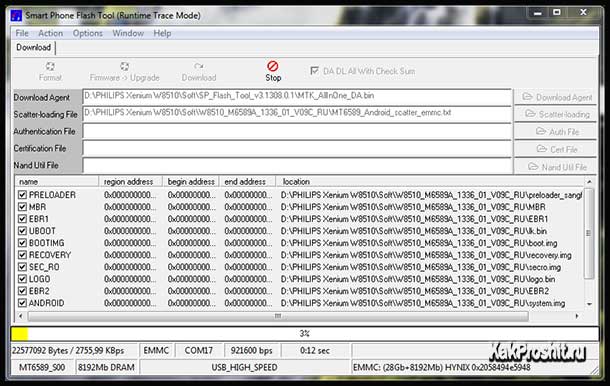
Step 7:If the drivers are installed correctly, then after a few seconds the software update process will start.
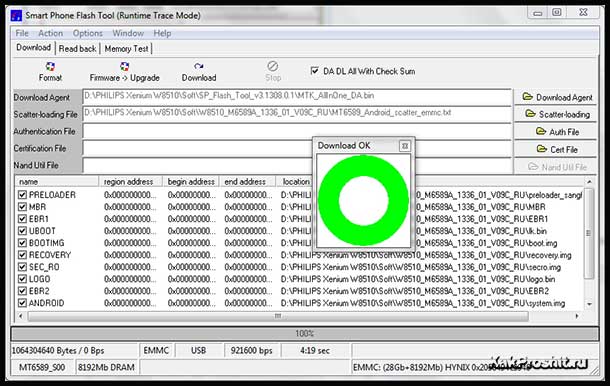
Step 8:Now you have about five free minutes. If a green circle appears, then the firmware was successfully installed. Enjoy the factory firmware.
Install the modified recovery
This part of the post is intended for those who are not satisfied with the standard recovery and want to have more features and functionality. But most users don’t need it. I only needed it to install custom firmware. An installation example will be shown here miui recovery. It is more convenient and has touch screen controls.
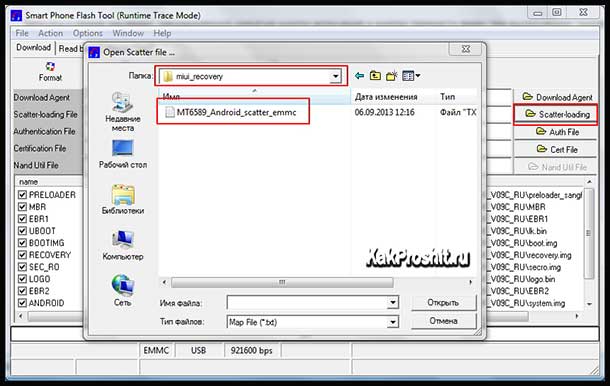
Step 1:We do everything according to the instructions shown above, but now select the file MT6589_Android_scatter_emmc.txt from the miui_recovery folder. It contains an image of the new recovery.
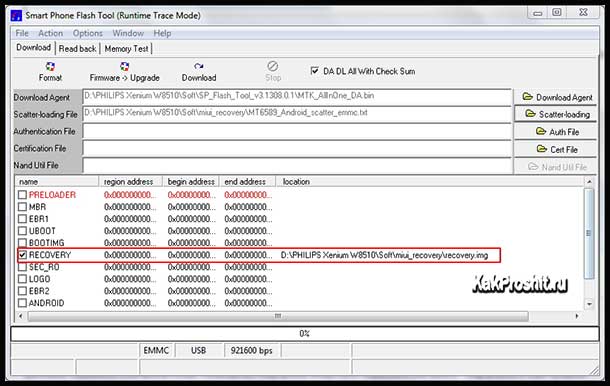
Step 2:We only leave a checkmark next to recovery.
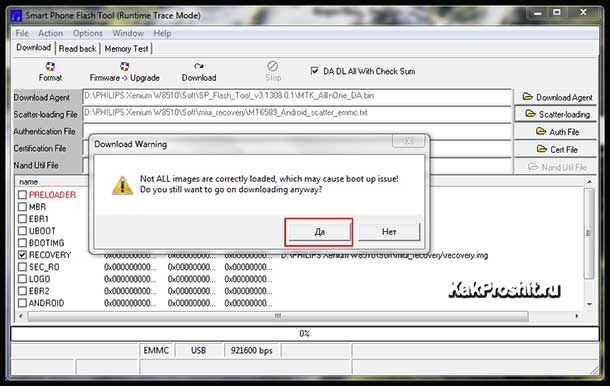
Step 3:Click the DOWNLOAD button. We agree when the program is requested (click the YES button). We connect the TURNED OFF phone.
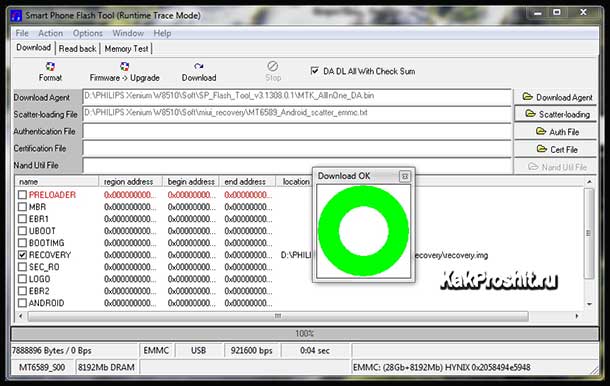
Step 4:Everything will happen automatically in a few seconds. Green circle - NEW RECOVERY INSTALLED.
Example of installing custom firmware
This part of the post is intended to familiarize you with the method of installing custom firmware from an SD card. First you need to find a suitable modified firmware for your PHILIPS XENIUM W8510. After a short search, I found on the Internet the first thing that caught my eye - EXCLUSIVE V.1.0 by DOC2008. I won't say anything about the firmware. The goal is how to install it. Copy the zip archive to the SD memory card. Insert it into your phone. And go into the recovery that we installed by holding down the volume up and power buttons, do not release the volume button until the recovery selection menu appears - enter recovery with the volume down button.






