How to flash a Philips TV
Every modern Philips TV is partly a computer. It has everything you need to surf the Internet, including good software built-in. But his problem is that this software needs to be updated, otherwise it will not work well and will negatively affect the main function of TV - to show TV shows.
As in other cases, developers post new firmware versions on the official Philips website. This is very convenient for those users who care about the health of their TV. But if you don’t understand the technical aspects, then it’s better to call a specialist who will perform all the manipulations for a separate fee. However, this procedure is not so complicated, so you should not be afraid to do it yourself.
Firmware for Philips TVs using a flash drive
Let's start with the most time-consuming, but safer way to update the firmware. It involves using auxiliary means, which is why it is not very popular. However, professionals claim that it is more gentle on the TV, since if the connection to the Internet is interrupted or other troubles happen, the TV will not be damaged.
So, here is a small instruction on what you need to do to carry out the process of flashing a TV using a flash drive.
The first step is very simple but crucial as it involves finding out the exact TV model. This knowledge is needed to choose the correct firmware version, because the company produces devices in series, and if one version is suitable for some, then for others it will be irrelevant. To find out which version is suitable for the TV you have, you can look at the back cover or use the documents, which usually indicate the series and model number.
And also be sure to find out the standard firmware in order to know whether it has changed or not. This is done like this:
- Click on “OK” and find the current software version in the window that appears.
On the remote control, click on “House”;
In the “Installation” menu, select “Software Settings”;
In “Software Settings” select “Information about installed software”;
Now work begins directly on the website www.philips.com/support. There is a search box on the page where you enter the name of the TV model. When the results are found, click on the required line and proceed to download the archive, having first confirmed the license agreement.
What you need is not an external hard drive, but a flash drive, formatted to FAT32 format. You should unpack the archive with the software onto it. But having previously selected “autorun.upg”.
Now you need to put the flash drive in the TV and start the process. It may start automatically or you will have to confirm the request - the advice varies on different devices.
When the update is complete, the TV will reboot itself and start working normally.
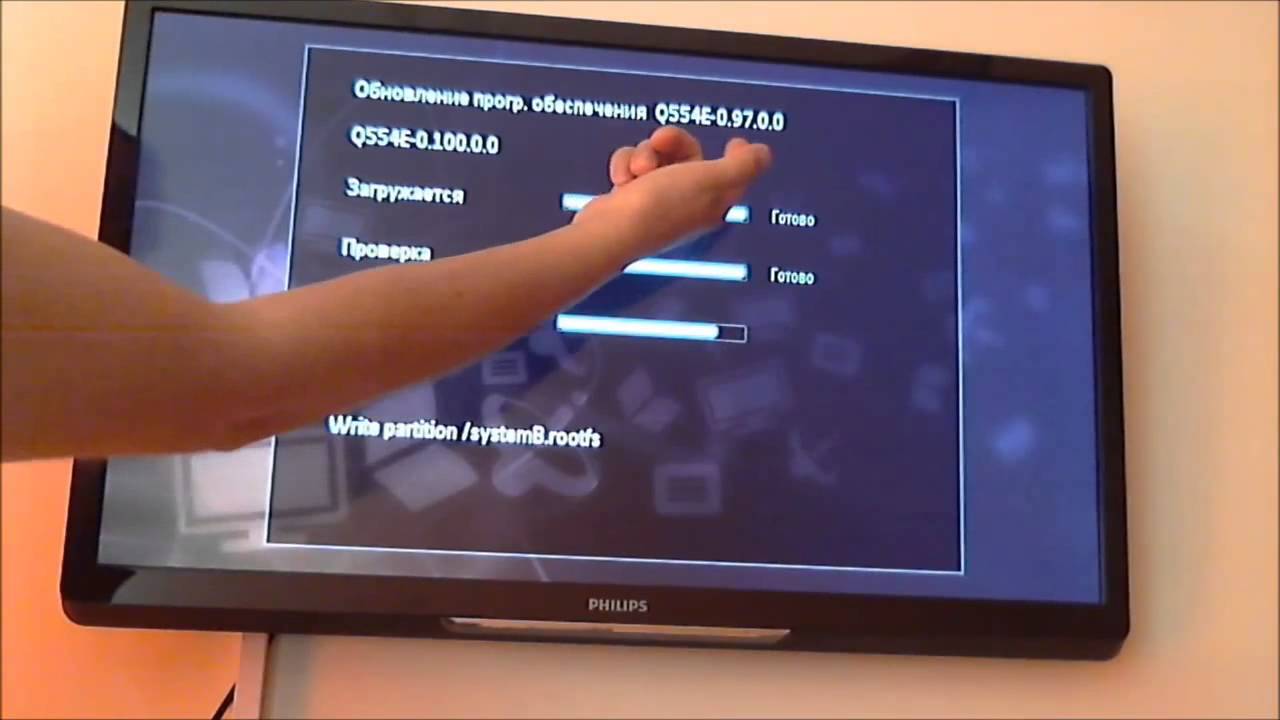 Automatic firmware
Automatic firmware
This method is simpler, but also more risky, especially if the reliability of the Internet connection is not trustworthy. However, for beginners who know little about software, flashing a TV is much easier this way.
The work starts simply - you need to open the Smart TV menu on the remote control;
Among all the icons and items, you need to select “Settings”;
The next step is “Search for updates”;
When updates are found, there are two ways to install them: via USB or the Internet. Select “Internet” and “Update”;
We confirm acceptance of the user agreement and wait for the firmware to download, and at this time we go about our business - watch TV or use the Internet;






