How to connect a Philips TV to the Internet via a network cable (LAN) via a router
If your Philips TV with Smart TV (Android TV) does not have a built-in Wi-Fi adapter for connecting to the Internet via Wi-Fi, then you can connect the TV to the Internet using a network cable. Of course, you can buy an external, branded adapter for a Philips TV, and then you can connect to the router via a wireless network.
But, if the router is not far from the TV, if it is not difficult to lay a network cable, then you can easily connect the TV to the router using a LAN cable. By the way, such a cable should be included with the router. True, it is usually short there. If you need a long network cable, you can buy one. Usually, in stores that sell computers, they can easily crimp the cable to the length you need.
If you can’t extend the cable from the router, then see if your Philips TV supports a Wi-Fi connection. I wrote about this in this article.
Another option, if you have an extra Wi-Fi router, then you can use it, or in. Place it near the TV and connect them with a network cable. The router will receive Internet via Wi-Fi from your main router, and transmit it via cable to your Philips TV.
You can connect a cable from your Internet provider directly to your TV. And the Internet will work. But provided that your provider uses Dynamic IP connection technology. If you have PPPoE, L2TP, PPTP, then the TV will not be able to support such a connection. You will need a router.
Connecting a Philips TV to a router using a cable
Take the network cable. Connect one end to the LAN connector on the router, and the other to the network connector on your TV. On my Philips 43PUS7150/12 TV, the network connector is labeled as Network.
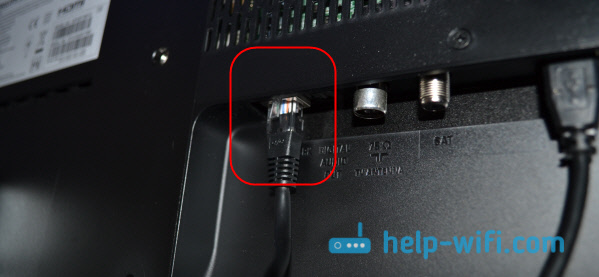
We simply connect the router to the TV.

On the remote control, press the button "Home" to open Smart TV, and scroll to the very bottom of the page, there will be Settings. Select Wired and wireless networks.
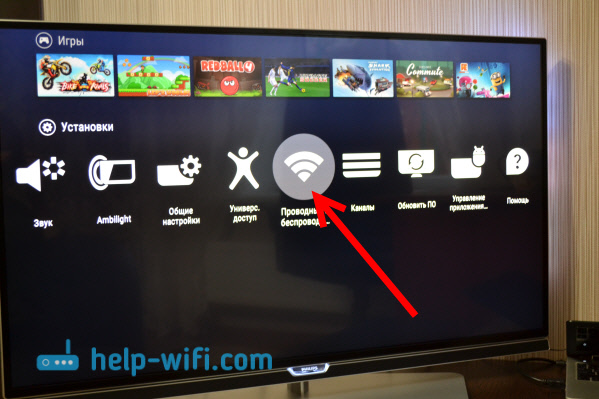
Select an item Wired or Wi-Fi, and press the right arrow.

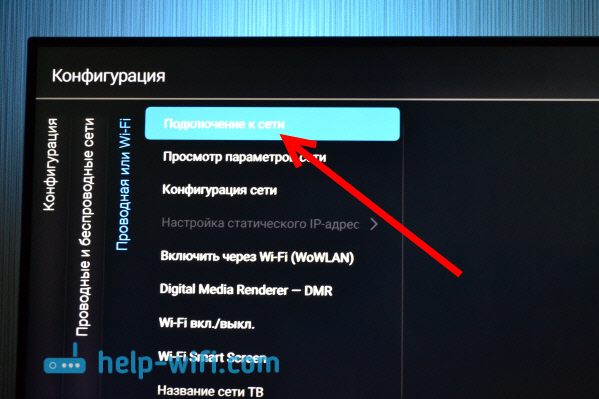
Select an item Wired.
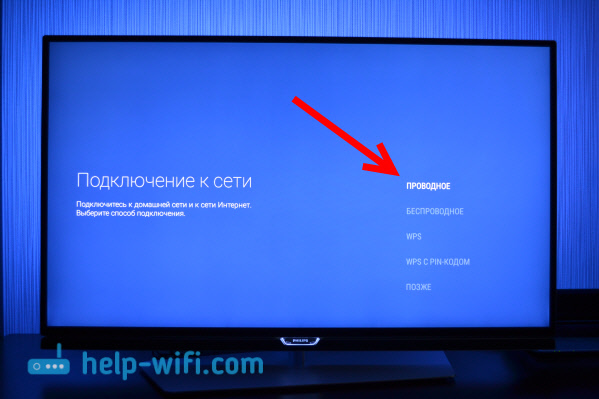
The TV will establish a connection with the router. If everything connects, just select Complete.
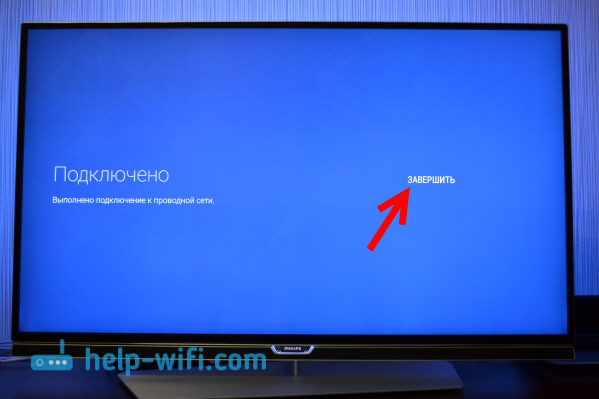
That's all. The TV is connected to the Internet. You can watch online movies, set up watching movies from your computer, open websites in a browser, install programs and games on Android TV, etc.
If the TV does not connect to the Internet, then check whether the network cable is well connected. Also, check if the router is working. You can connect the Internet to a computer, for example, to make sure that everything works.






